Ardent JavaScript™ Examples: Leads (One Page Application)
This page was implemented to work offline.Please wait until this page has been fully loaded, disconnect your computer from the internet (unplug the network cable) and...
enjoy Ardent JavaScript™'s desktop performance.
Instructions
One page Application "Leads" has the following functionalities:
1. Scrollable grid and Lead details Form with full power of functionality:- Sliding Bar

- Standard Filter

- Standard Index

- Look Up Filter

- Look Up Index

- Navigation To Record With Specified #

- Hide Current Record

- Hide All Records Above the Current Record

- Hide All Records Below the Current Record

- Find the Next Record Which Matches Some Field Value

- Find the Next Record Which the Field Contains Some Value:


- Find the Previous Record Which Matches Some Field Value:

- Find the Previous Record Which Field Contains Some Value:


- Filter Records Which Match Some Field Value

- Filter Records Which Field Contains Some Value:


- Exclude Records Which Match Some Field Value

- Exclude Records Which Field Contains Some Value:


- Delete Current Record

- Delete All Selected Records

- Show All Records

- Save Data Locally

- Restore Data Locally

- Start Over
 (Restore The State Of Data That Was Originally Received From The Server)
(Restore The State Of Data That Was Originally Received From The Server)
- Select a Letter Template using "Select a Letter" pick list

- Preview Template
 populated by data from the currently selected record
populated by data from the currently selected record
- Schedule Sending E-mails
 for all selected clients (Column "selected" in the grid)
for all selected clients (Column "selected" in the grid)
- Print Letter
 Populated by data from the currently selected record
Populated by data from the currently selected record
- Full Power Default Record Editor (Click the checkbox
 to activate it)
to activate it)
- Sort Ascending

- Sort Descending

- You can sort Leads by any column by clicking on the Title of the appropriate field
in the grid or in the Form to the left from the grid.
- Standard Report

- Grouped Report

- Detailed Report

- Export Selected Data

- Add New Record With Default Data

- Insert New Record With Default Data

- Copy (Clone) Current Record

- Replace In The Field Of the Current Record

- Replace In The Field Of All Selected Records

- Save Data On Server

- Inline Data Editing.
- Sorting Ability By Clicking On Any Title In The Grid And In The Form: Address Street
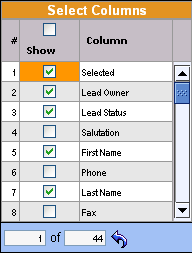
This Control Allows You To:
- Show Any Column
- Hide Any Column
- Show All Columns
- Hide All Columns
- Restore Original Hide/Show Column State

- Alter Column Positioning Using Drag and Drop of Lead Grid Titles or by sorting by clicking on the title.
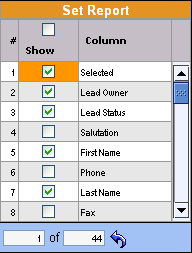
This Control Allows You To:
- Show Any Column In Reports
- Hide Any Column In Reports
- Show All Columns In Reports
- Hide All Columns In Reports
- Restore Original Hide/Show Column State In Report

- Alter Column Positioning in Report Using Drag and Drop of "Set Report" Titles
or sorting (by clicking on the title).
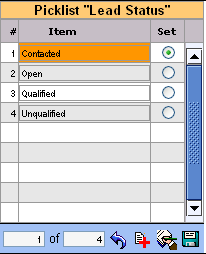
Pick List Editor allows Edit Any Pick List on The Page.
To initiate Pick list Editor just select the last item (- Edit Pick List -)
from the Pick List you would like to modify:
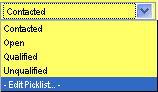
This Editor Allows You To:
- Add a New Item to the Pick List

- Replace The Value Of Any Item With Global Replacement Of That Item
In All Pick Lists On The Page
(Duplicate Item Will Be Immediately Deleted)
- Delete Item By Assigning That Item A Duplicate Value
- Create Report With The Pick List Data

- Set A New Selected Value For The Original Pick List

- Alter A Pick List Item Order Using Drag and Drop of Records in the "Set Report" Grid.
- Alter A Pick List Item Order By Sorting The Ascending And Descending
By Clicking On The Title "Column" In The "Set Report" Grid
- Restore The Original Pick List Item Order

- Save the New selected value and pick list item order
 .
.
Additional Information