Ardent JavaScript™ Features: Search Engine, Data Manipulation, Look Up Filter, Inline Editing, Validation, Date Picker and Color Picker
Instructions
Type some characters into the input field of the Look Up Filter
 .
Do not forget to select right column for filtering (click on it).
.
Do not forget to select right column for filtering (click on it).Drag and drop the column headers
 to rearrange columns in the grid.
to rearrange columns in the grid.Click and drag between the column headers to resize
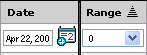 columns in the grid.
columns in the grid.Click on any cell to start in-line editing. Changes will be saved automatically when you move to another cell.
Use Tab and Shift-Tab to move between cells. Try some invalid data in different columns to see validation errors or how Ardent JavaScript™ suggests the correct value.
Add, insert and copy multiple records. Also try the "Replace" and "Replace All" commands.
This Page represents also built-in simple, but powerful search engine. Whole process consist from repeated steps:
You can filter some subset of records using different techniques described in section III. Filtering and Excluding on the page Functionality Details. If you are satisfied with the results, select all filtered records by clicking on the main checkbox in the column "Selected".
All these selected records will be part of the search result when you complete the search process. Push the button Show All (
 )
to show all records again. Now exclude the previously selected record from the main list and continue
repeating this step until you select all records you want.
)
to show all records again. Now exclude the previously selected record from the main list and continue
repeating this step until you select all records you want. You can use this result for repoting, graphing charting or other purposes.
Additional Information